Editor Keybinds
There are usually multiple ways to accomplish the same action, however, keyboard shortcuts are the most efficient.
NOTE
- These are the default keybinds which may change at any time. Some editors may also allow you to change the keybinds.
- You can find more info on Beatmapper's keybinds here. There are some actions that are very specific to Beatmapper that may not be noted on this page.
If this format doesn't work for you, this Google Sheet, which this wiki page is based off of, is also available but is out of date.
General Keybinds
Basic
| ChroMapper | Official Editor | Mediocre Map Assistant 2 | Beatmapper | |
|---|---|---|---|---|
| Move camera | Right Click+W/A/S/D/Mouse | Right Click+W/A/S/D/Mouse | Right Click+W/A/S/D/Mouse | Shift+W/A/S/D/Mouse |
| Set note direction | W/A/S/D/F | W/A/S/D/F | W/A/S/D/F | W/A/S/D/F |
| Change edit precision | Ctrl+Scroll | Ctrl+Scroll | Ctrl+Scroll | Ctrl+Scroll |
| Red note | 1 | 1 | 1 | 1 or R |
| Blue note | 2 | 2 | 2 | 2 or B |
| Bomb | 3 | 3 | 3 | 3 |
| Wall | 4 | 4 | 4 | 4 |
| Arc | Q/E/R | |||
| Chain | Drag | |||
| Save map | Ctrl+S | Ctrl+S | Ctrl+S | N/A (Autosaves) |
Element Selection
| ChroMapper | Official Editor | Mediocre Map Assistant 2 | Beatmapper | |
|---|---|---|---|---|
| Select item | Shift+LClick | Shift+LClick | Shift+LClick | LClick |
| Select many items | Ctrl/Alt+LClick or Ctrl+LClick ⇒ Scroll | Shift ⇒ Scroll | Ctrl+LClick ⇒ Scroll | Q ⇒ Fill in info |
| Deselect | Ctrl+A | Ctrl+A | Ctrl+A or Ctrl+D | LClick |
Edit Notes
| ChroMapper | Official Editor | Mediocre Map Assistant 2 | Beatmapper | |
|---|---|---|---|---|
| Cut | Ctrl+X | Ctrl+X | Ctrl+X | Ctrl+X |
| Copy | Ctrl+C | Ctrl+C | Ctrl+C | Ctrl+C |
| Paste | Ctrl+V | Ctrl+V | Ctrl+V | Ctrl+V |
| Undo | Ctrl+Z | Ctrl+Z | Ctrl+Z | Ctrl+Z |
| Redo | Ctrl+Shift+Z or Ctrl+Y | Ctrl+Y | Ctrl+Shift+Z | Ctrl+Shift+Z |
| Quick Delete | Shift+Middle Mouse | Ctrl+Middle Mouse | Shift+Middle Mouse | Right Click |
| Move Note | Ctrl+Arrows or Alt+Drag | Alt+Drag or Select ⇒ Arrows | Alt+Drag or Select ⇒ Shift+Up/Down Arrow | |
| Note Actions | Alt+LClick | |||
| Change Direction | Alt+Scroll Wheel over Note | Alt+W/A/S/D | Alt+W/A/S/D over Note | |
| Swap Color | Middle Mouse | Middle Mouse | Middle Mouse | |
| Change Link Count | Alt+Scroll | Alt+Scroll | ||
| Change Chain Length | Shift+Scroll | Ctrl+Alt+Scroll |
Travel
| ChroMapper | Mediocre Map Assistant 2 | Beatmapper | |
|---|---|---|---|
| Jump to beat | J | ||
| Bookmark | B | B | |
| Jump to Bookmark | Click on UI Bookmark | Previous: [ Next: ] | |
| Jump to Item | Alt+Shift+Click |
Useful Tricks
| ChroMapper | Mediocre Map Assistant 2 | Beatmapper | |
|---|---|---|---|
| Custom event window | Ctrl+T | ||
| Swap precision palette | X | ||
| Open error checker | Shift+Tab | ||
| Reset camera | Backspace | Backspace |
Mapping Extensions
| ChroMapper | Mediocre Map Assistant 2 | Beatmapper | |
|---|---|---|---|
| Swap to fake wall | Middle Click over Wall | Ctrl+F over wall | |
| Rotate note | Alt+Scroll over note | Alt+Scroll over note |
Advanced
| ChroMapper | Mediocre Map Assistant 2 | Beatmapper | |
|---|---|---|---|
| In-place edit | Alt+ Right mouse | ||
| Edit BPM block | Alt+Click over BPM block |
Lighting Keybinds
Color
| ChroMapper | Official Editor | Mediocre Map Assistant 2 | Beatmapper | |
|---|---|---|---|---|
| Color 1 (Red) | 1 | 1 | 1 | R |
| Color 2 (Blue) | 2 | 2 | 2 | B |
| Color 3 (White) | 3 |
v1 Lights
| ChroMapper | Official Editor | Mediocre Map Assistant 2 | Beatmapper | |
|---|---|---|---|---|
| Open Lighting Menu | Tab | F3 | Tab | "Events" Sidebar Button |
| On | W | W | W | 1 |
| Flash | A | D | A | 3 |
| Fade | D | A | S | 4 |
| Off | S | S | D | 2 |
| Edit | A |
Official Editor can create v1 events only when editing maps containing v1 events.
See General Keybinds: Basic for changing edit precision and Element Selection on how to select items.
v2 and v3 Lights
| Chromapper | Official Editor | |
|---|---|---|
| Open Lighting Menu | Tab | F3 |
| Static 0 | W ⇒ Z+Click | Q |
| Static 50 | W ⇒ X+Click | W |
| Static 100 | W | E |
| Fade 0 | C ⇒ Z+Click | A |
| Fade 50 | C ⇒ X+Click | S |
| Fade 100 | C | D |
| Change Brightness | Alt+Scroll | Numpad or Alt+Scroll |
Group Lighting System Top-level
| Official Editor | |
|---|---|
| Open Lighting Menu | F2 |
| Create Group | LClick empty space |
| Enter Group | LClick group |
| Exit Group | Esc |
| Delete Group | Ctrl+Middle Mouse |
Group Lighting System Group-level
| Official Editor | |
|---|---|
| Extension Event | 4 |
Group Lighting System Lights
| Official Editor | |
|---|---|
| Strobe Off | R |
| Strobe | F |
Group Lighting System Rotation
| Official Editor | |
|---|---|
| Counterclockwise | 1 |
| Clockwise | 3 |
| Auto Rotation | 2 |
| 0° | W |
| 45° | E |
| 90° | D |
| 135° | C |
| 180° | X |
| 225° | Z |
| 270° | A |
| 315° | Q |
| No Loop | R |
| Loop | T |
| In Out Quad | F |
| In Quad | V (toggles between Out Quad) |
| Out Quad | V (toggles between In Quad) |
| Linear | B |
| Instant Rotation | G |
Travel
| ChroMapper | Mediocre Map Assistant 2 | Beatmapper | |
|---|---|---|---|
| Jump to beat | J |
Useful Tricks
| ChroMapper | Official Editor | Mediocre Map Assistant 2 | Beatmapper | |
|---|---|---|---|---|
| Strobe | See Strobe Generator | W/A/D+S | ||
| Loop | L | |||
| Change laser speed | Alt+Scroll over Laser Speed | Alt+Scroll over Laser Speed | ||
| Color strobe toggle | See Strobe Generator | F2 | ||
| No-off strobe toggle | See Strobe Generator | F3 | ||
| Quick group setup | Shift + Left Click "+" Button |
Chroma
| ChroMapper | Mediocre Map Assistant 2 | Beatmapper | |
|---|---|---|---|
| Magenta note | Q | ||
| Green note | E | ||
| Gray note | R | ||
| Open RGB colors | Shift+C | ||
| Save color | Left Click "+" Button | Right Click palette | |
| Use color | Left Click Palette | Left Click palette | |
| Remove color | Shift+Left Click Palette |
Advanced
ChroMapper
Strobe Generator
An advanced tool that allows you to easily generate a strobe or Chroma gradient between two (or more) selected endpoints. It allows you to set what two event types you want to strobe, as well as the two event types you wish to strobe between. You can control the strobe interval, whether or not chroma gradients can form, and much more.
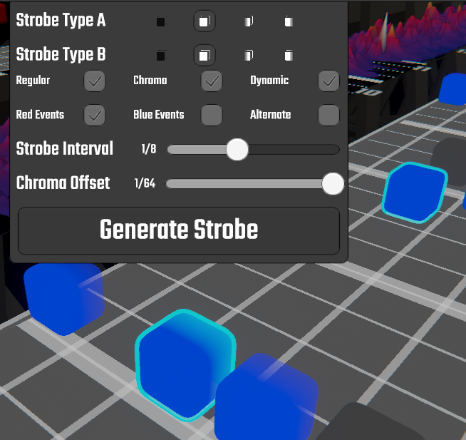
Node Editor
An advanced tool that allows you to view and edit a selected object as it will appear in the exported map data file. You can manually edit each and every map object, allowing for a degree of control no other editor has. Essentially an easier way to JSON edit your map.
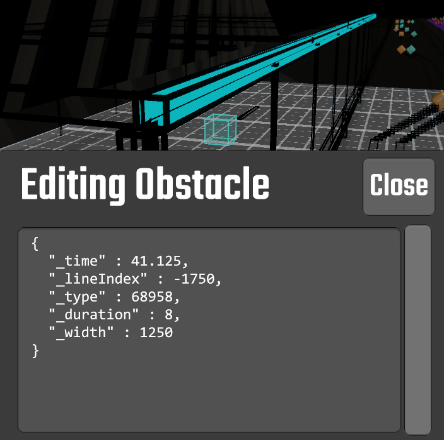
Credits
Content in this section was authored by The Good Boi, Caeden117, Bloodcloak and McEndu. Idea by Helen Carnate.