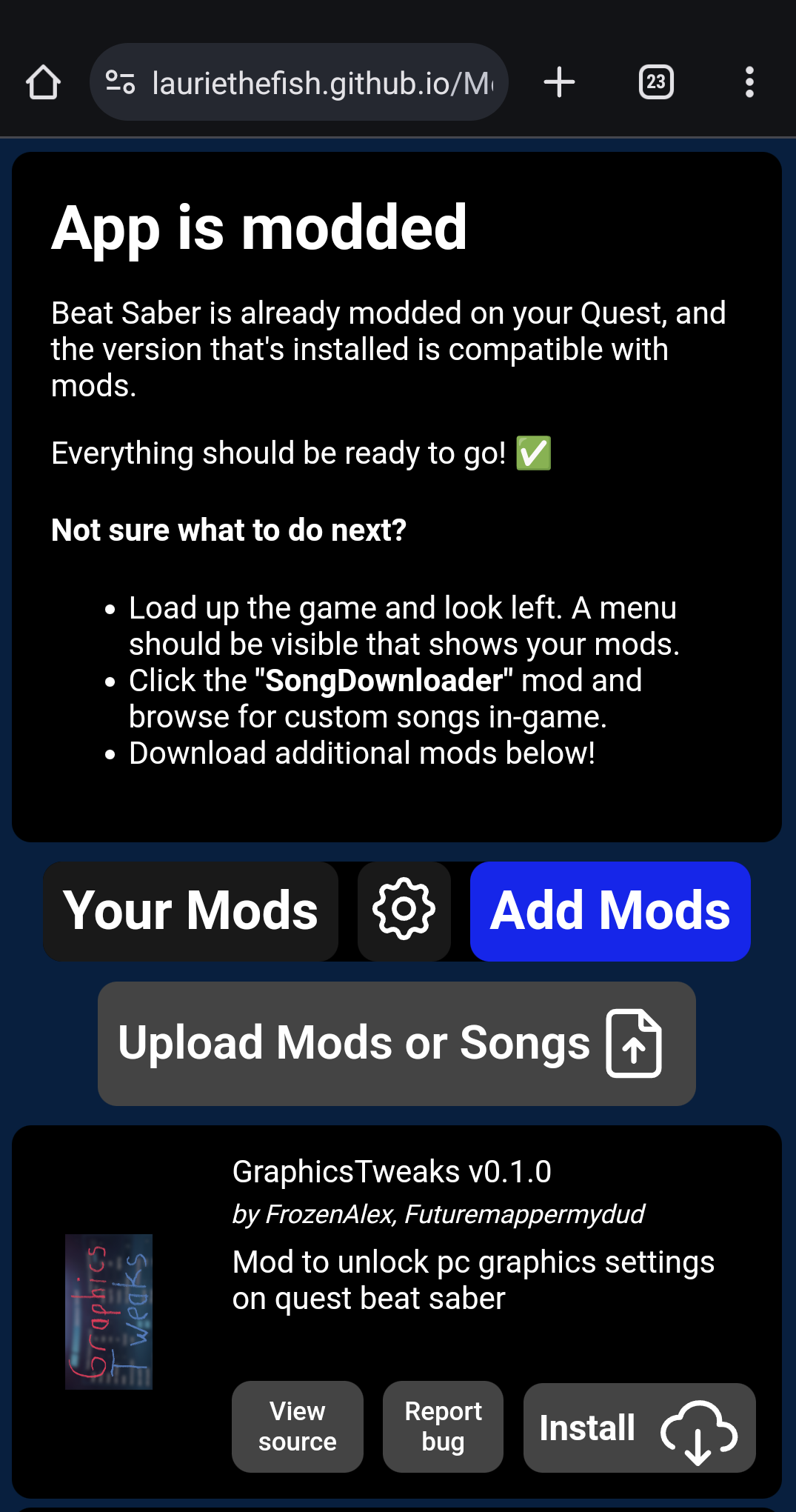Quest Modding with Android & ModsBeforeFriday
WARNING
Installing MBF and modding your game will disable Official Multiplayer as well as viewing and uploading scores on the base game leaderboards. If you would like to play modded multiplayer, you need the Beat Together and MultiQuestensions mods, which enables cross-play between PC and modded Quests and allows for custom songs to be played. The mod can be found in the Beat Saber Modding Group in #quest-mods or on the Questboard site.
To get leaderboards on custom songs and to be able to get Performance Points (PP) from ranked songs you need the ScoreSaber mod. This link will take you to the ScoreSaber page to set it up. ScoreSaber does not replace the base game leaderboards, it only adds leaderboards for custom songs.
Note: Check the updates channel in the ScoreSaber Discord to see if the mod is available for the current game version.
- Requirements
- Enable Developer mode on your Quest
- Setup your Phone
- Installing BMBF with your Phone
- Setup Beat Saber
Requirements
- An Android Phone or Android Tablet.
- iPhones or iPads are NOT supported
- A paid Version of Beat Saber on the Oculus Quest Store
- A Cable to connect your Quest to your Phone (If your phone charges over USB C the charger that was included with your Quest should work)
- An up-to-date browser. It's recommended that you update/install the latest version of Google Chrome.
WARNING
Firefox will NOT work with MBF as it does not support accessing devices via USB. You will need a Chromium browser.
How to Enable Developer Mode on the Oculus Quest
There are two methods, the first one requires a credit card. If you do not have one you can follow the I have no Credit Card steps instead.
Verify with a Credit Card
Head to the Oculus dashboard and sign in with your Facebook Account.
After you successfully logged in and verified you can create your new Organization.
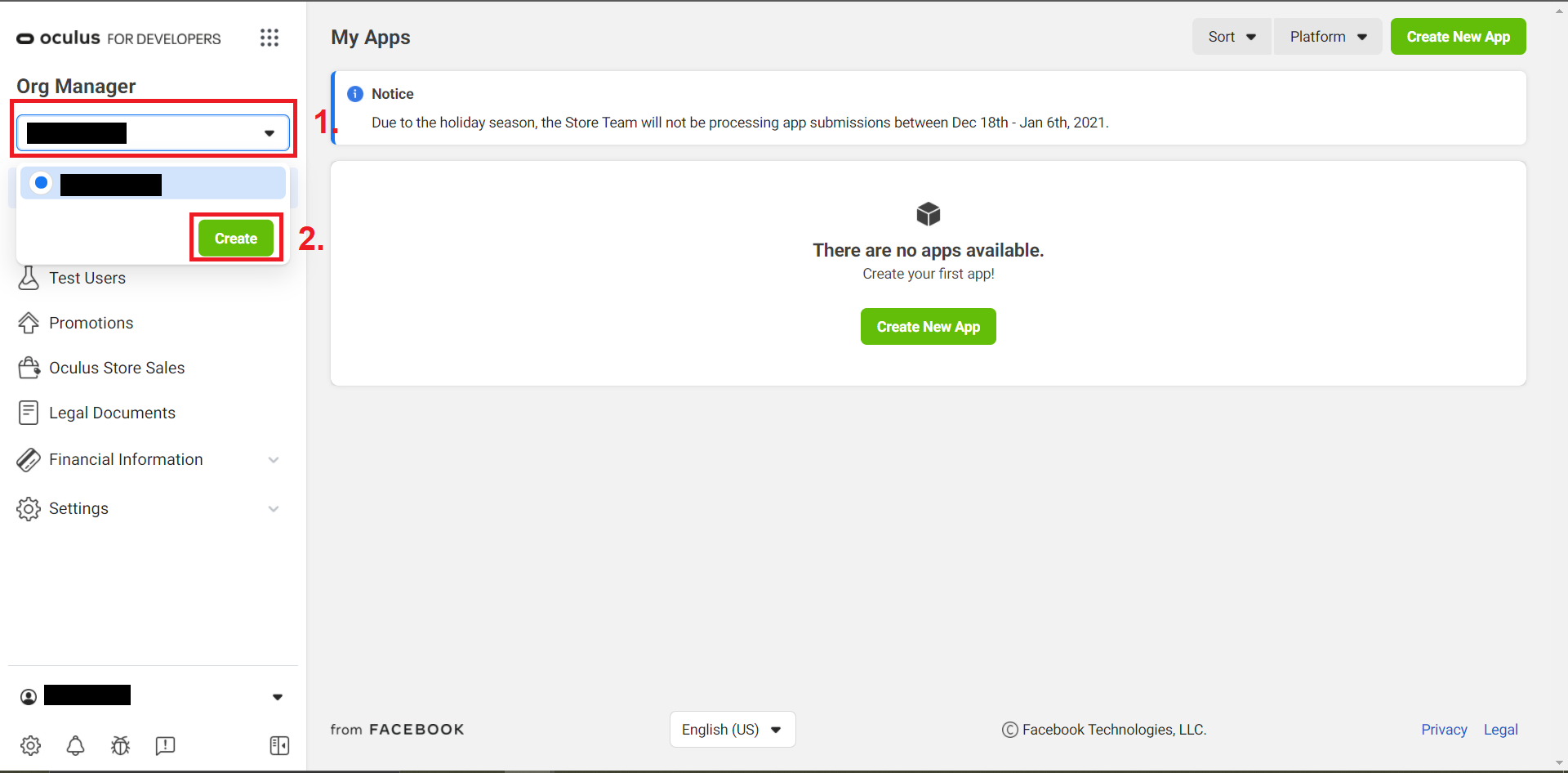
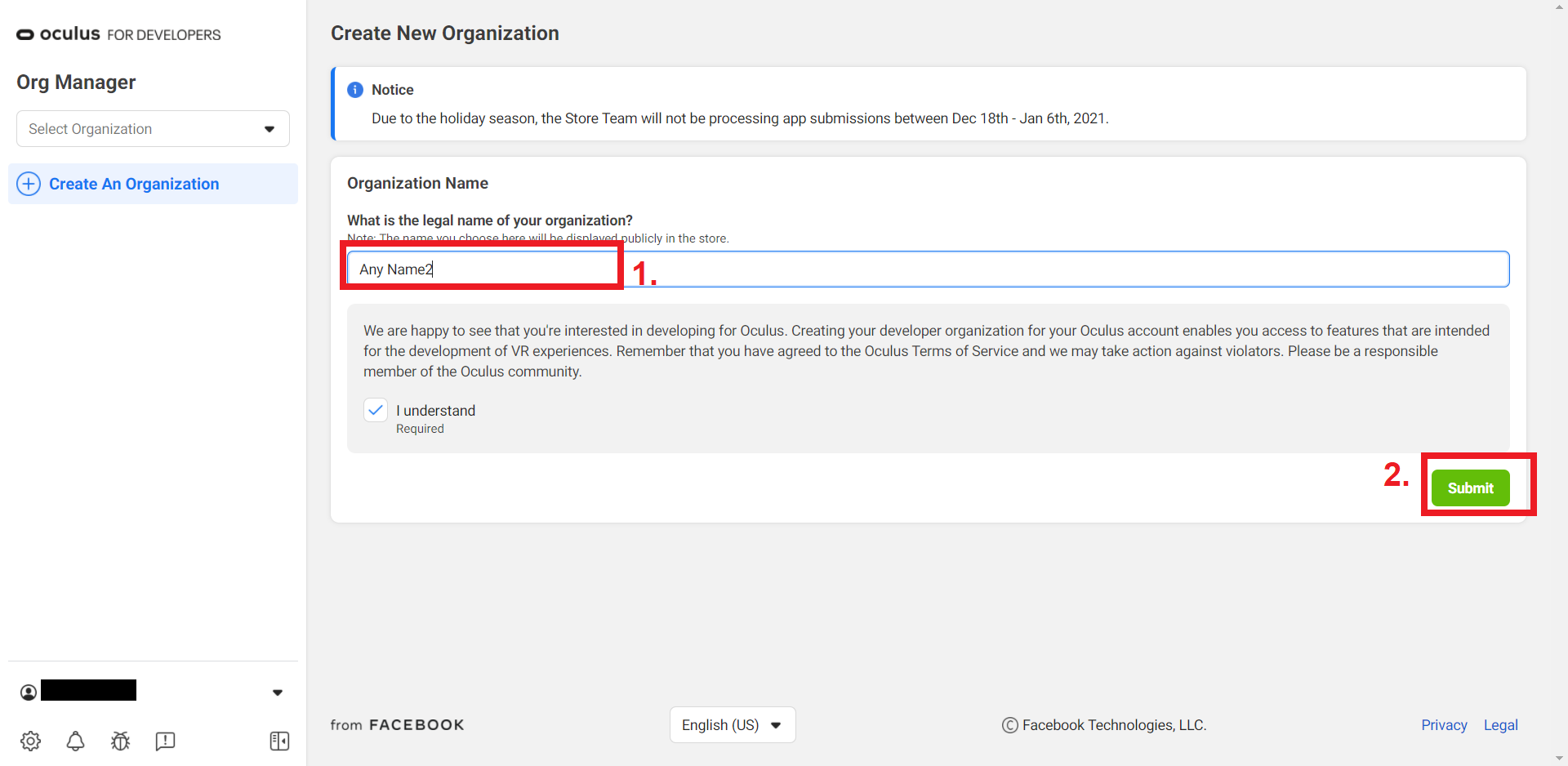
After you created it, you can enable Developer mode in the Oculus app on your smartphone.
Enable Developer mode in the Oculus App
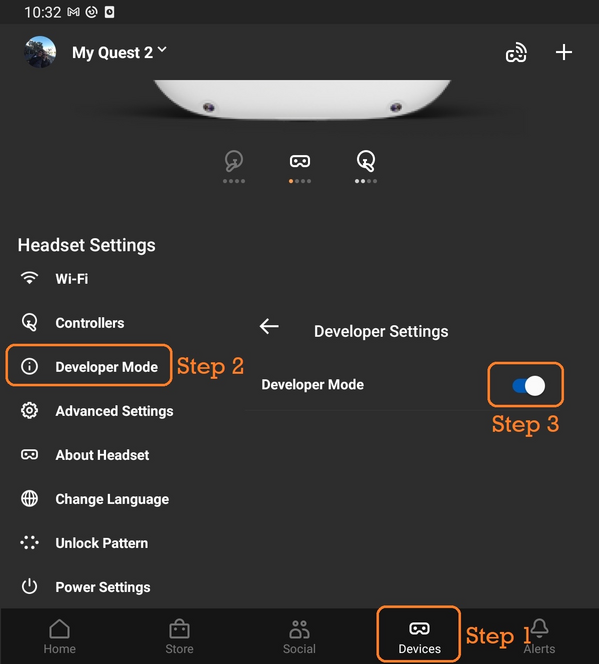
You can now skip to Setup your Phone
I have no Credit Card
So please note that you have to create a second account (Oculus developer account) and then add your Facebook profile to the organization created. It is a bit harder.
TIP
If you have a friend who has a organization you can ask them to add you so you do not have to make a new account. If so, tell your friend to follow the steps in Add yourself to the organization using your Facebook account instead.
Create a New Developer Account
- Go to the sign up page for Oculus developers and click
Create an Unmerged Oculus Developer Account. - Fill in all required information.
- Verify with the email you got sent and log in again with the account you created.
- Go to the verify page and set up Two Factor Authentication.
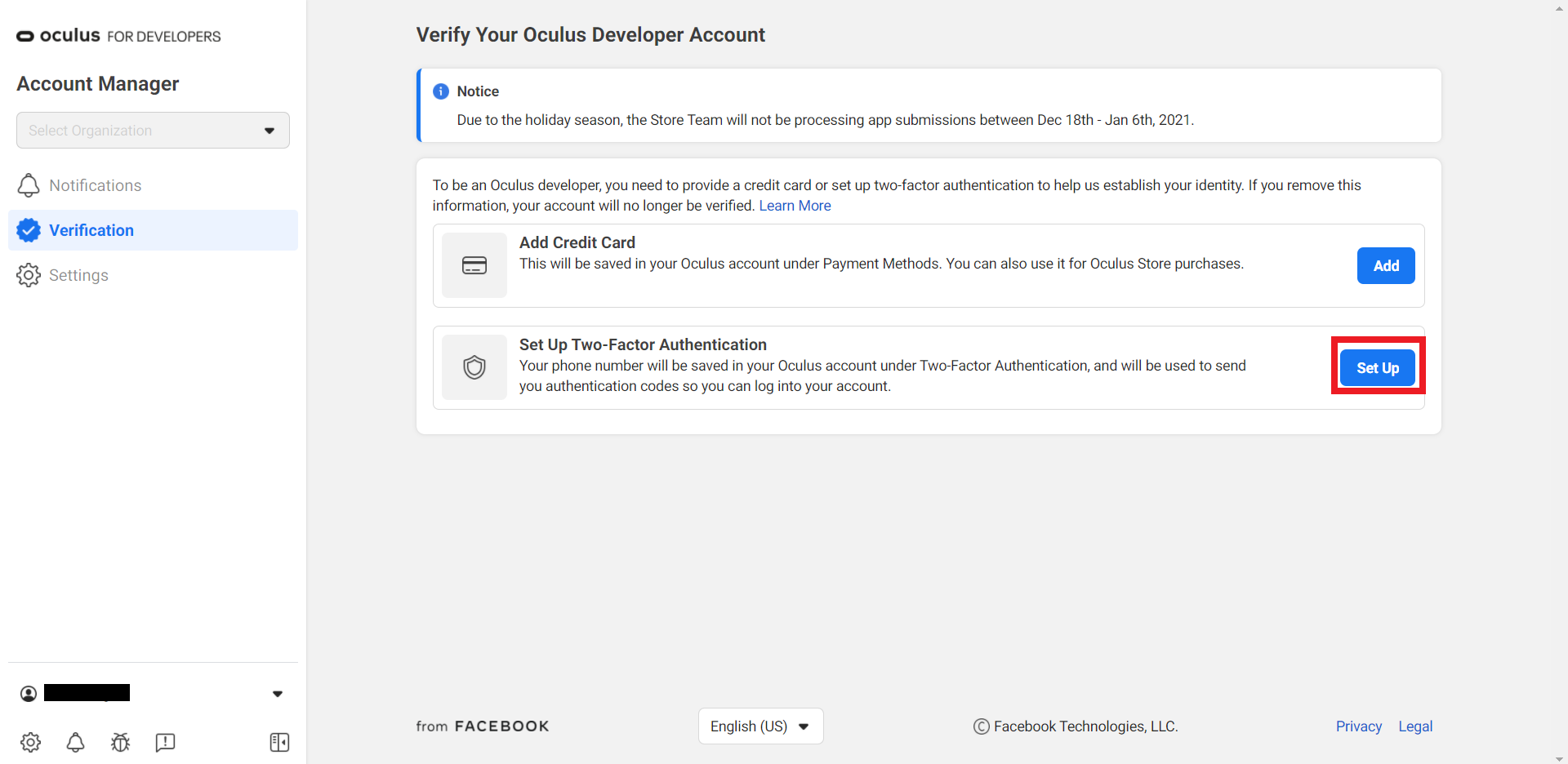
Create New Organization
After you did that head to the Oculus Dashboard and create a organization with almost any name you want.
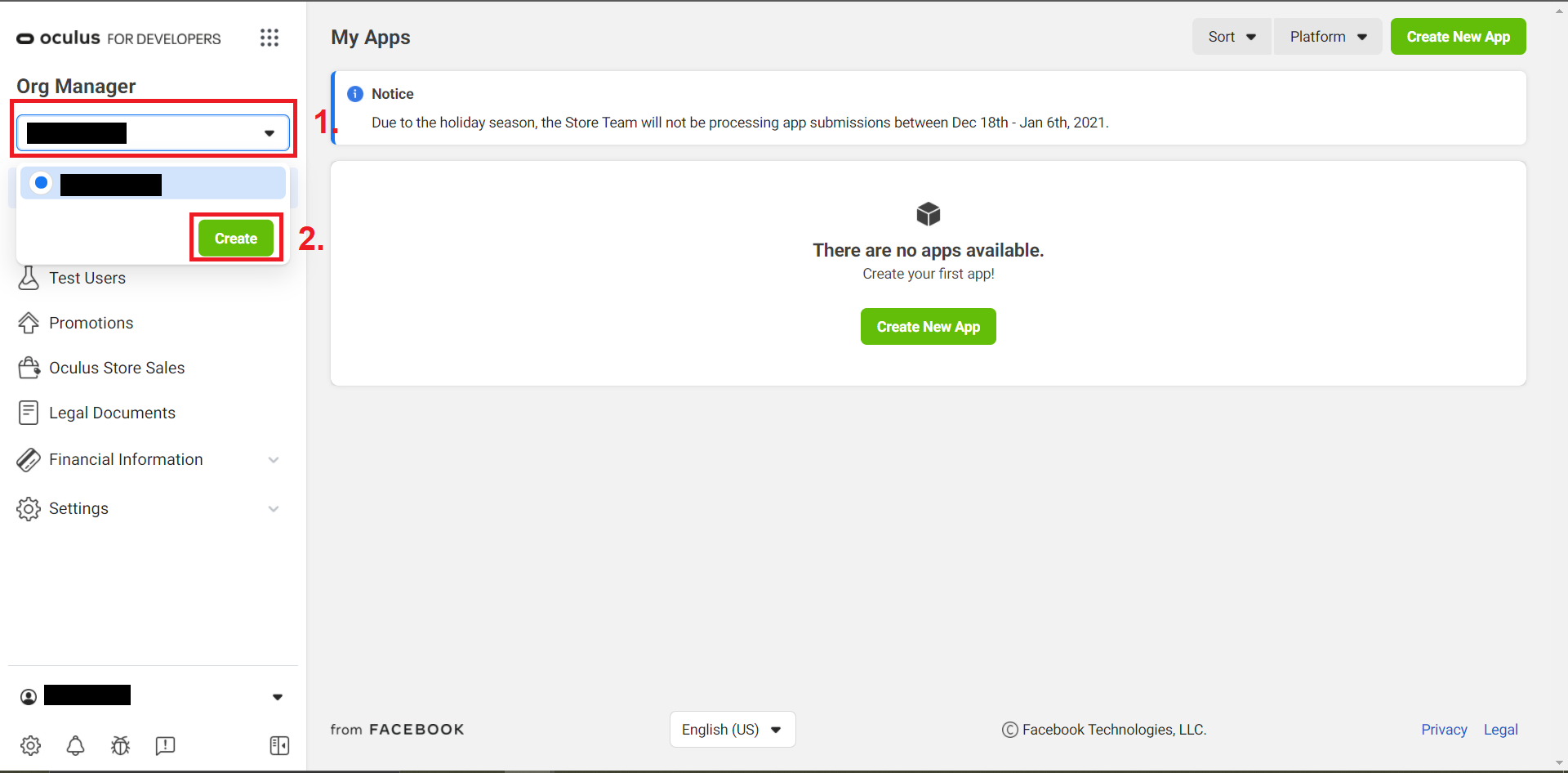
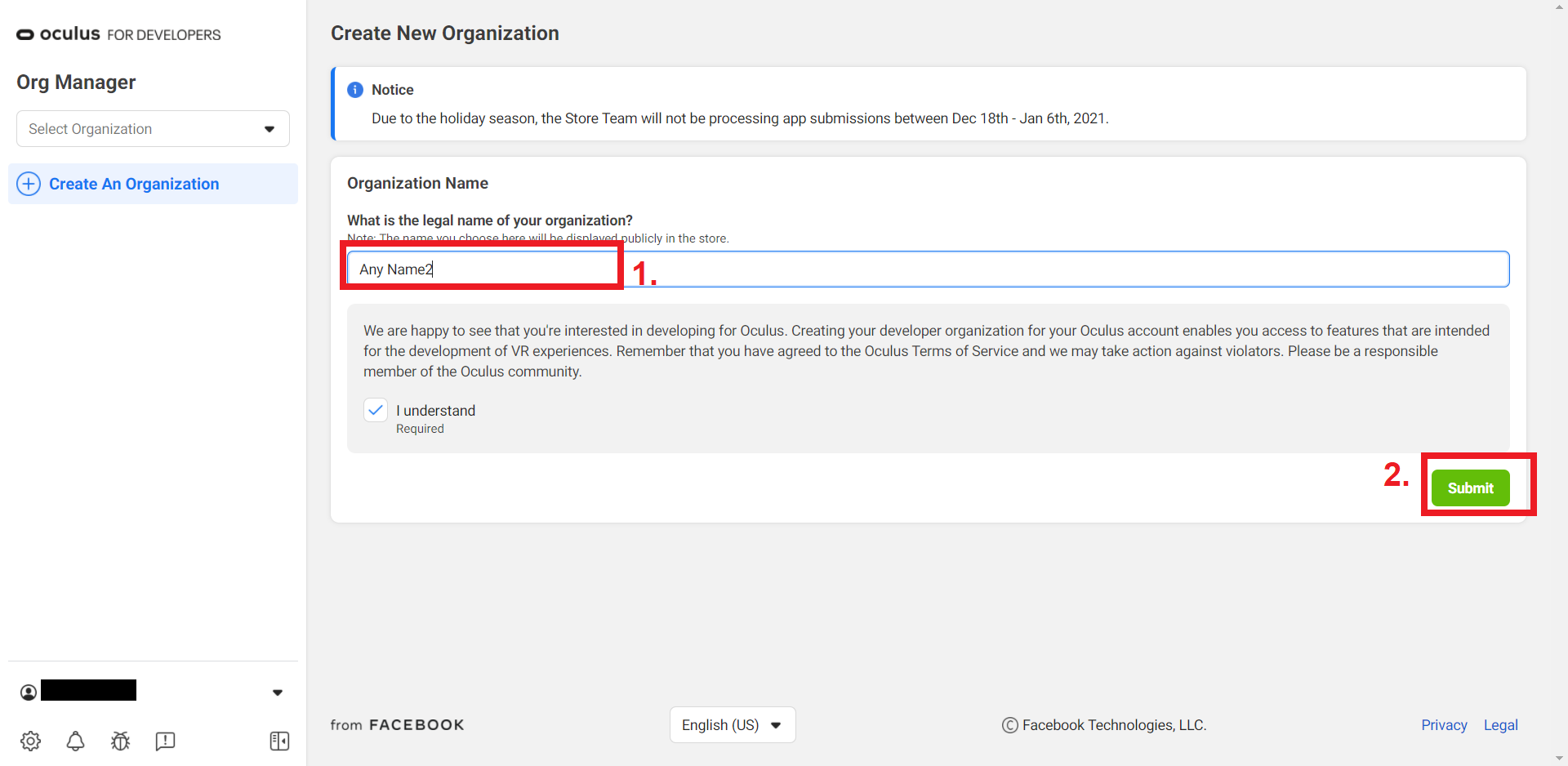
Add Yourself to the Organization
After you created your Organization you have to add your Facebook profile to your Organization by Selecting your Organization in the drop down and then clicking on Members. There you add a new Member with the Role Admin and put in the Username of your Facebook profile. After that, click add and the user should be added.
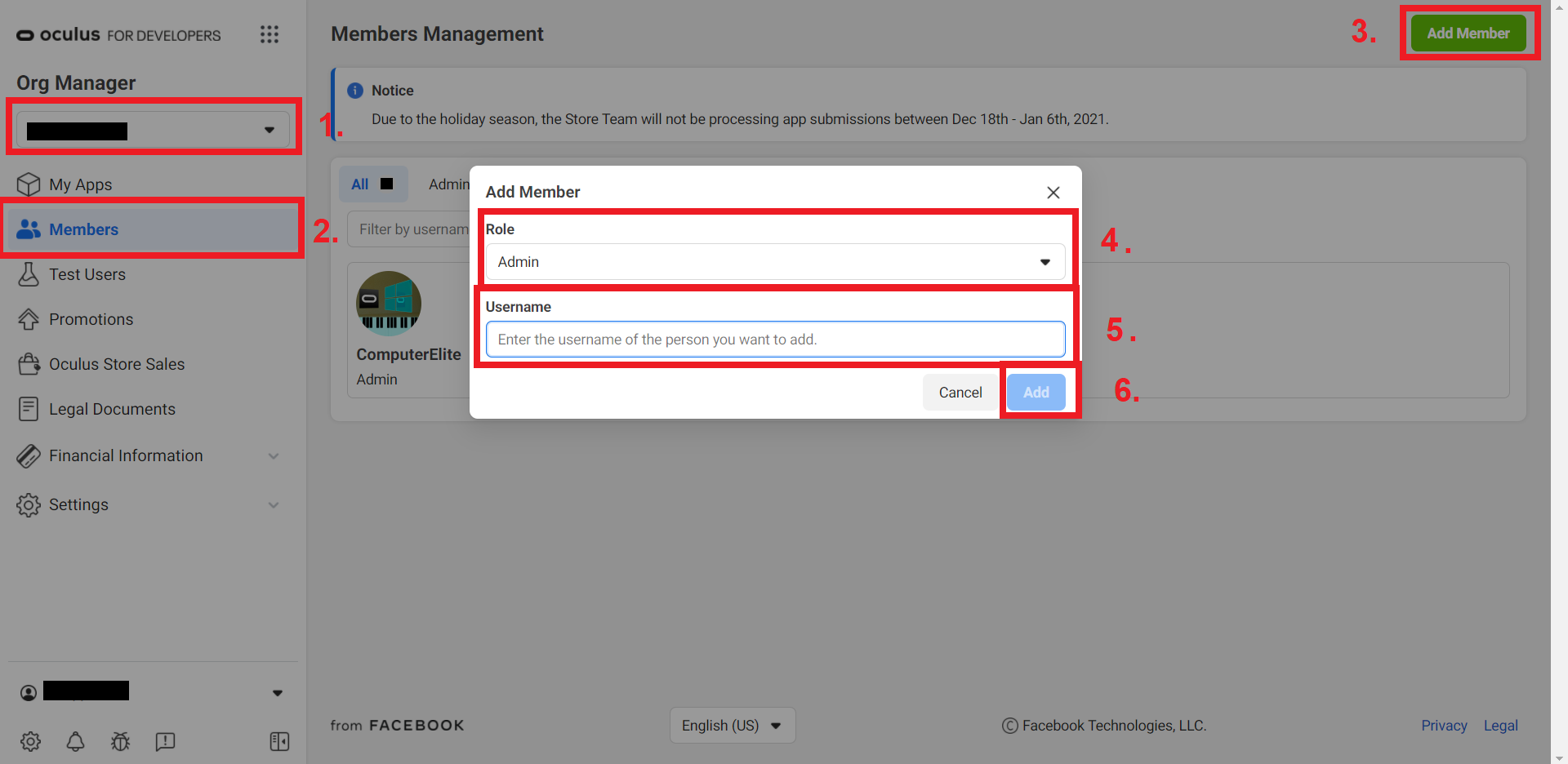
Enable Developer Mode in the Oculus App
You should now be able to enable the developer mode in the Oculus app on your smartphone.
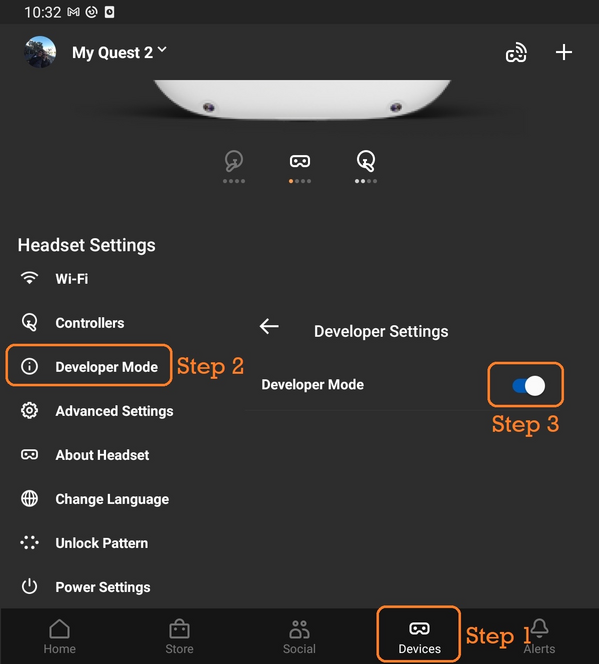
You can now continue to Setup your Phone
Installing mods with ModsBeforeFriday
- Plug your Quest into your phone using your cable.
- Open the ModsBeforeFriday website on your phone and click the
Connect to Devicebutton. Your screen should look like this: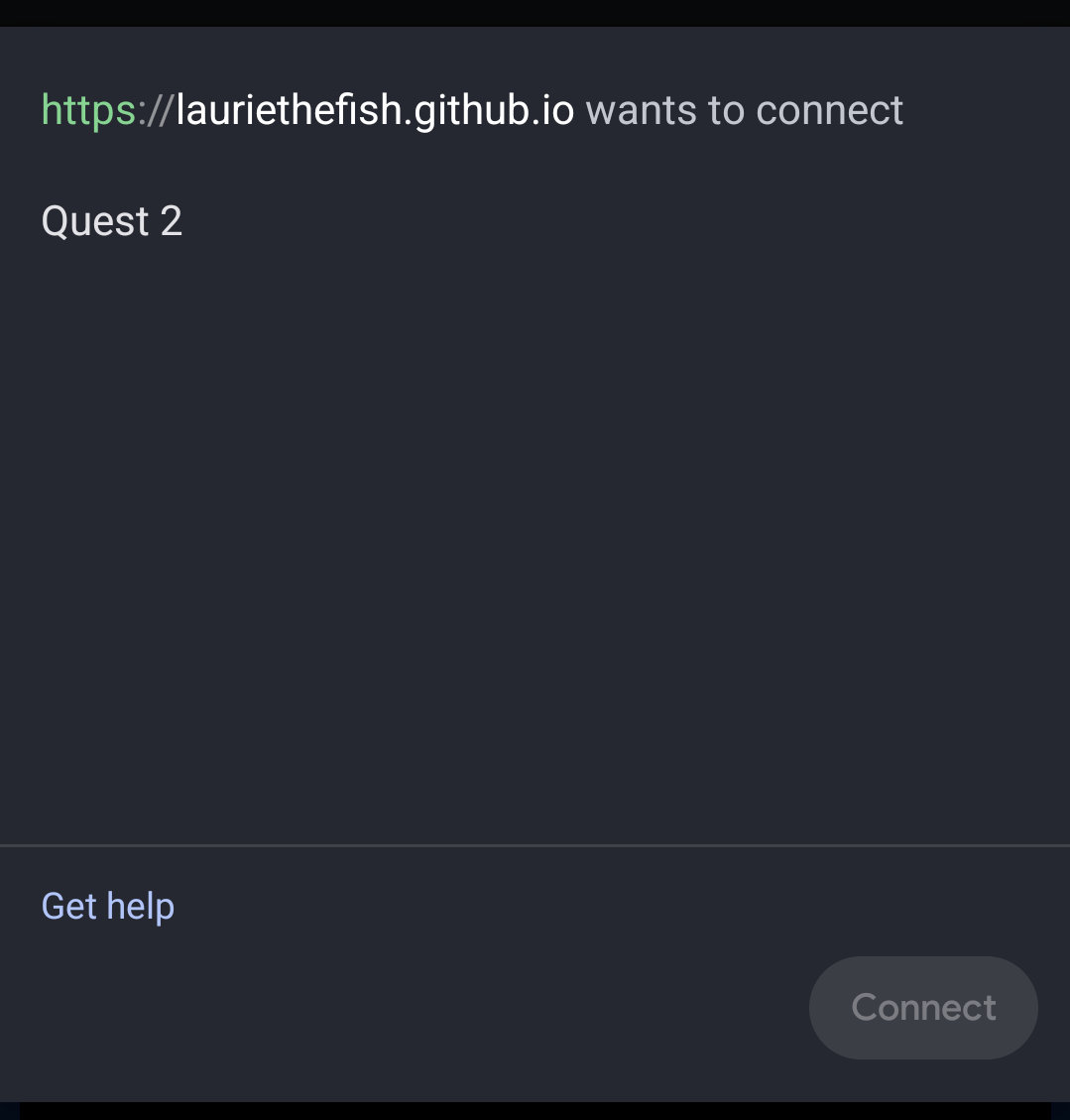
TIP
You will be notified at this stage if your browser is incompatible with ModsBeforeFriday.
- Tap your device and click the
Connectbutton. Wait a few seconds for the next page to load.
No compatible devices
If no devices show up in the list, then you're experiencing an issue where the Quest doesn't know whether to consider itself as the host for the USB connection. This can be fixed by swiping down from the top of your screen and tapping the following message: 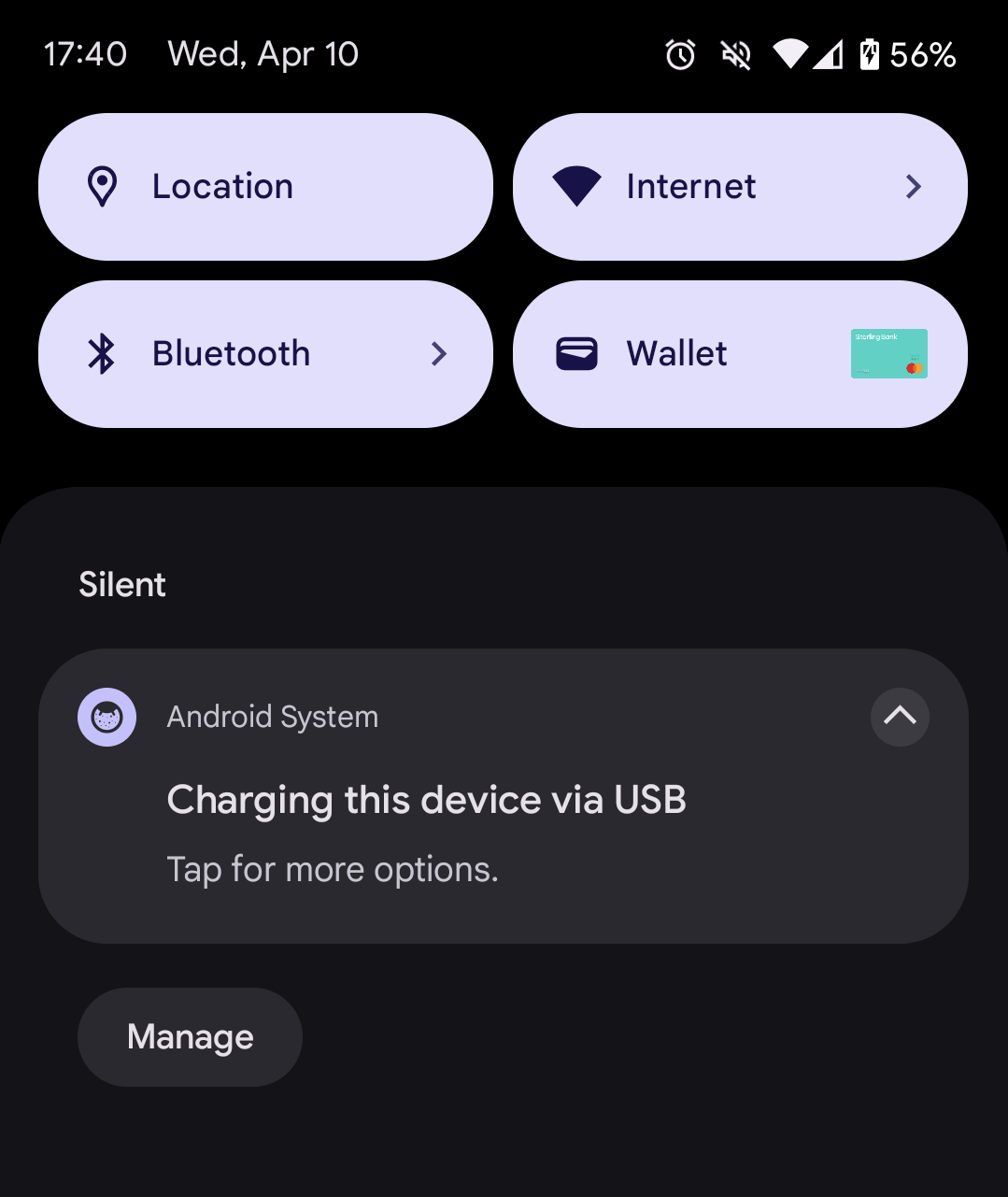
You'll then be met by a screen a bit like what's below:
- If
USB controlled byis already set toConnected deviceas in the picture, tapThis device, then tapConnected Deviceagain. - If
Connected DeviceisThis device, just tapConnected deviceto update the preference.
TIP
If you're told that the setting could not be changed, try using your cable the other way around. (Quest end in your phone, phone end in your Quest.)
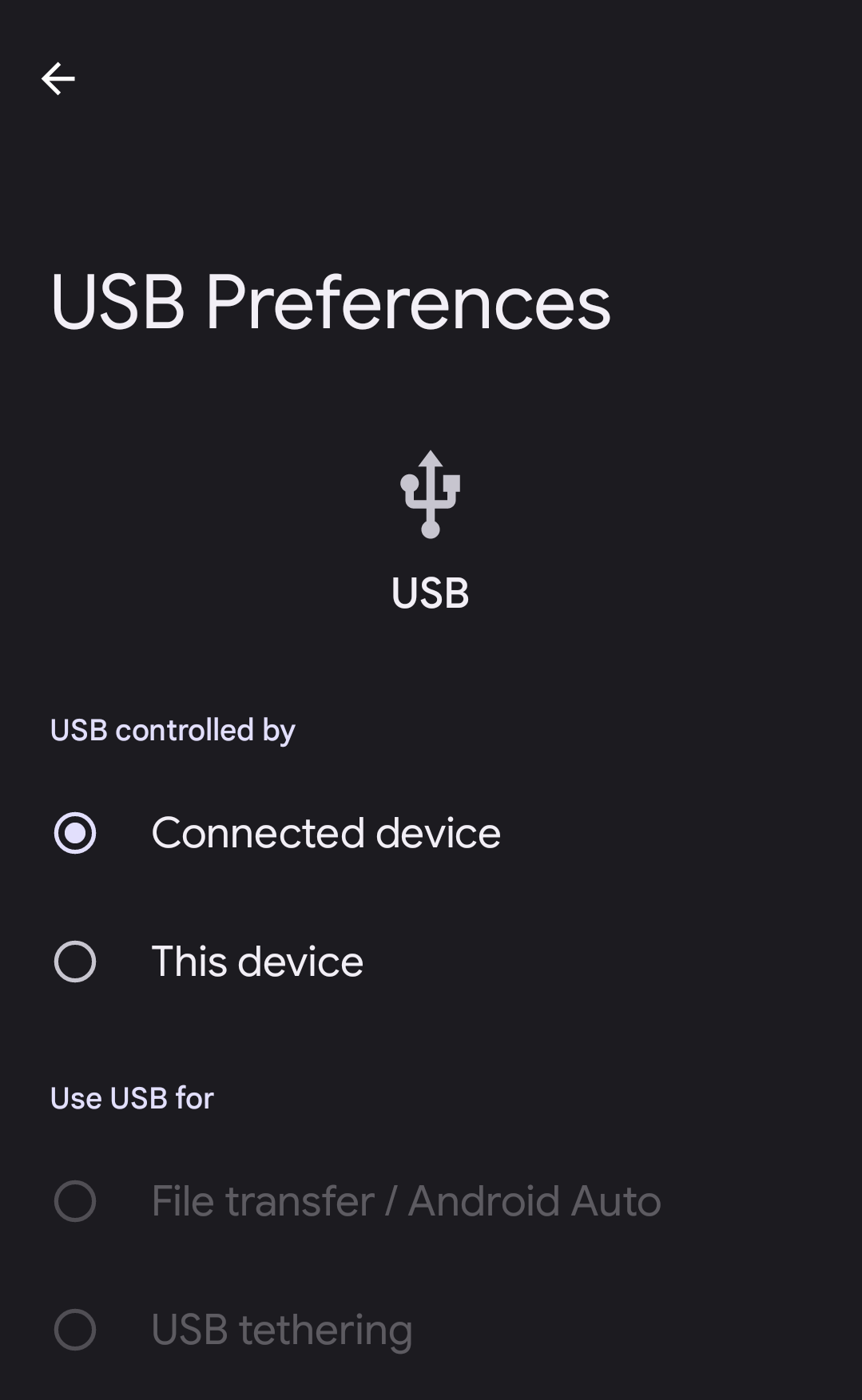
Patching
- At the next page, tap
Mod the appto install mods/setup your game for custom songs. (See screenshot of page below)WARNING
Make sure you read all of the advice that MBF provides you about the risks of using mods.
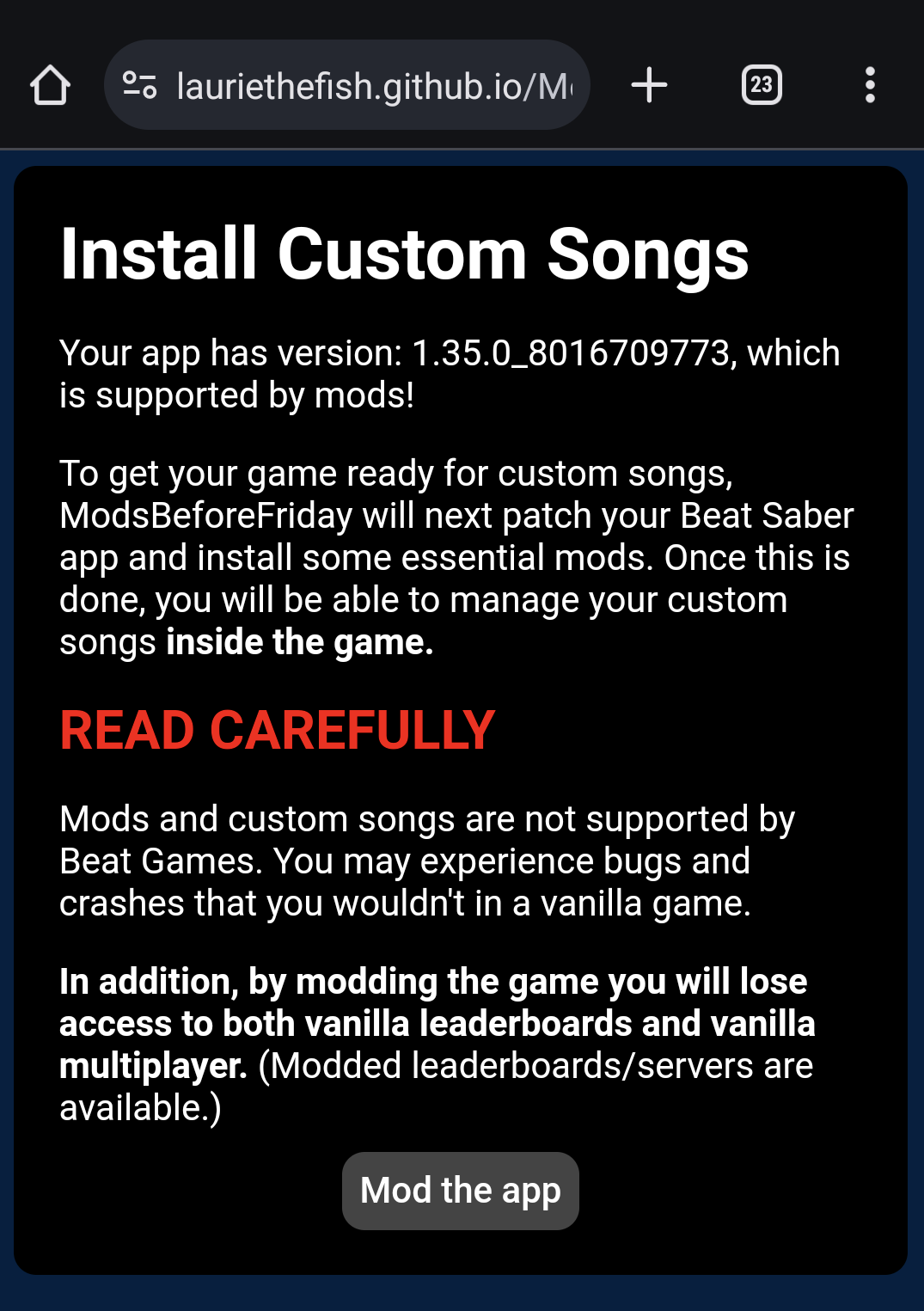
- Assuming everything worked, you're all done!
Installing additional mods
In the MBF home page, you can install additional mods with only one-click: Tap the Install button.