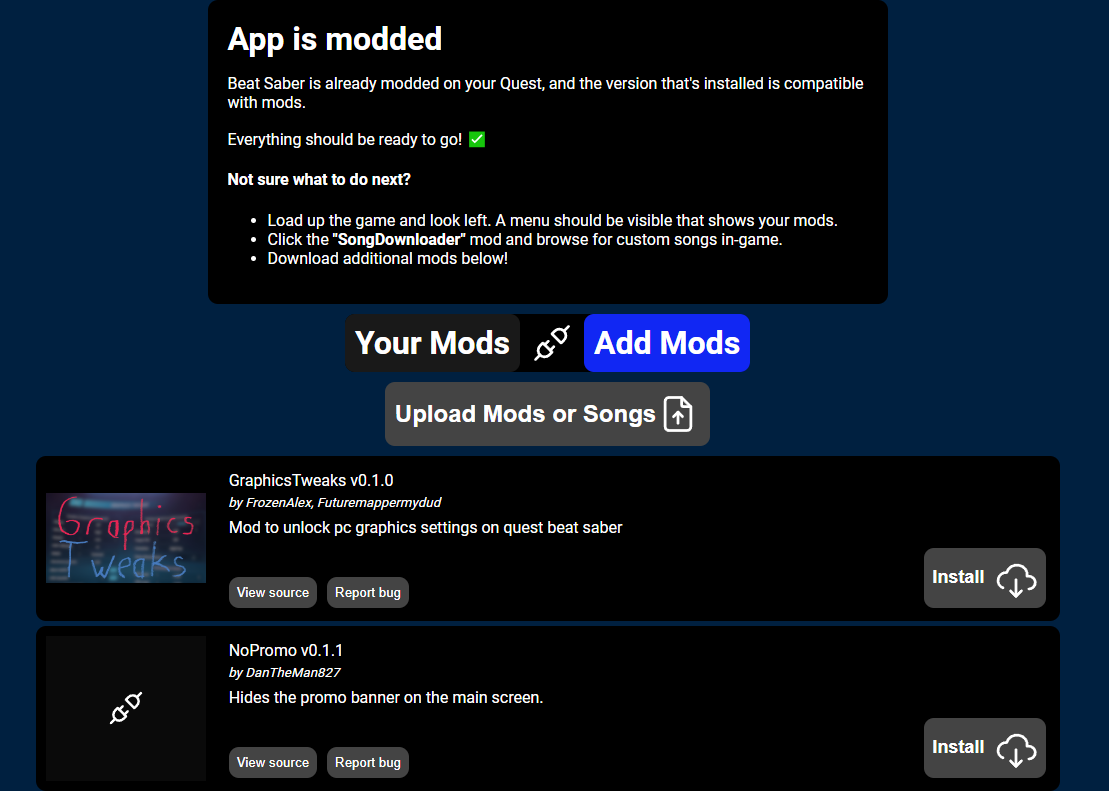Quest Modding using ModsBeforeFriday
To begin with, make sure that you have the latest version of (vanilla) Beat Saber on your Quest.
MBF will automatically downgrade this version to the latest moddable version.
WARNING
Browser Support
MBF needs an up-to-date chromium browser to work. For example:
- Microsoft Edge (included with Windows)
- Google Chrome, etc..
It will not work on Firefox or Safari!
You will be warned if your browser is out of date or incompatible.
To get started, head to the ModsBeforeFriday website then:
- Plug your Quest into your PC using USB C to USB C cable.
- Click the
Connect to Questbutton. You will be presented with a dialog that looks like this:
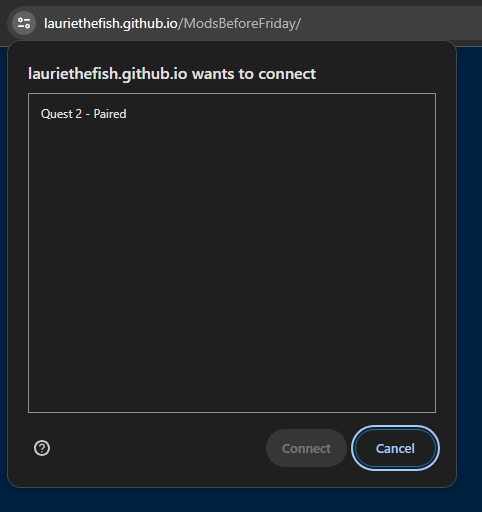
TIP
This dialog might look a little bit different if you're using a different browser!
Select your device and continue to the next step.
- Select your device, and click
Connect, then wait a few seconds. Your screen should look like this:
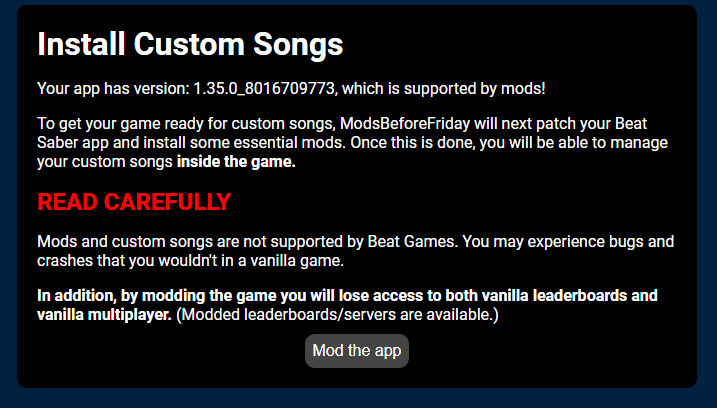
TIP
If you don't already have the latest moddable version of Beat Saber, you will prompted to downgrade the game.
This happens automatically, just follow the guide as normal! ::: 4. Click "Mod the app" and wait until it finishes.
WARNING
Do not unplug your cable while the game is being modded! ::: 5. You're all done!
You can now install custom songs inside the game using the SongDownloader mod, which is installed by default.
Adding additional mods
MBF has a built-in mod browser that you can use to add additional mods.
Simply select "Add mods" in the main menu and hit "Install" on any mods you want!